committed
Committed
Committed is a WYSIWYG Git commit editor that helps improve the quality of your
commits by showing you the layout in the same format as git log.
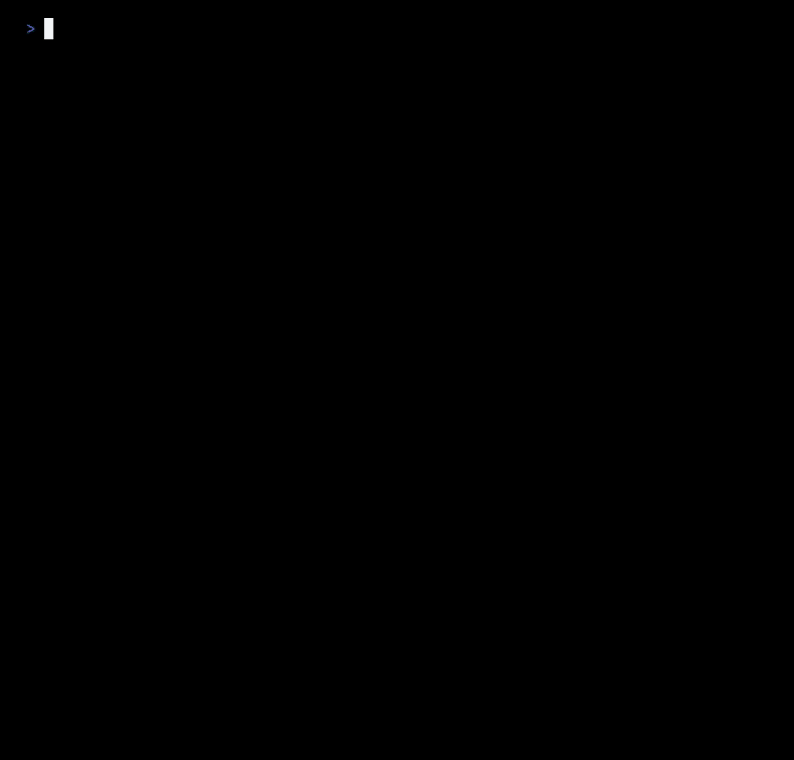
💡 Highlights ⭡
- Built-in multiline editor with rich capabilities.
- Custom emoji selector providing popular sets to choose from.
- Switch author before applying the commit.
- Inline text interface mimics the Git log output.
- Dynamic subject line counter.
- Toggle appending sign-off required by many open source projects.
- Automatically hard wraps body to 72 characters.
- Best practise recommendations.
- Import and amend previous commit.
- Adaptive colours with light and dark themes.
🐾 First Steps ⭡
-
Install using Homebrew.
brew install mikelorant/committed/committed -
Before creating and applying a commit you will need to stage the files you wish to add with the
git addcommand. -
Committed replaces the
git commitcommand and all you need to do to commit your change is to run:committedIt is also possible to amend your previous commit with:
committed --amend
Once the UI has appeared take note of the keyboard shortcuts shown at the bottom of the interface.
Alt + <enter> Commit <s> Sign-off </> Help Summary <tab>
Ctrl + <c> Cancel Author <tab> + Shift
These shortcuts will help you apply or cancel a commit and navigate between the different components. Pressing enter on most components will automatically switch you to the next one.
💬 Purpose ⭡
The benefits of high quality commits are well documented however the tooling to follow these practises has been lacking. In most cases you are either providing a single line commit message or forced into a full screen editor which has no knowledge of recommended Git practises.
It is common to accidentally commit to the wrong branch or use the incorrect author name. Improving clarity of commits with emojis or detailed messages is often frustrating.
For many, knowing what makes a good commit is not even thought about.
Committed attempts to solve these problems by first educating on best practises. It then helps guide and enforce these de factor standards while showing how the commit will end up being displayed to other users.
The interface does not take over the sceen or force switching to another application. All actions are done with the keyboard which is consistent with the Git command which is often used before the actual commit. Having an editor which allows for more advanced cursor movement and editing assists with revising rather than accepting what has already been written.
These capabilities all contribute to helping create a commit message that is useful.
⚠️ Limitations ⭡
Option Key
The option key needs to be set to send the meta or esc+ keycode. Terminals
such as macOS Terminal or iTerm2 may not have this as default. If not set
correctly it will not be possible to apply a commit.
To make these changes following the instructions below.
| Terminal | Setting |
|---|---|
| macOS Terminal | Profiles Keyboard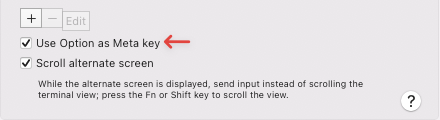 |
| iTerm2 | Preferences Profile Keys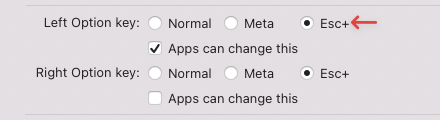 |
The alternative keyboard shortcut ⌥ Option + \\ can also be used to apply a commit.
Rendering Borders
Terminals render emojis differently and this makes alignment of borders complicated and difficult. It is an ongoing process to improve the compatibility with terminals. The following list are the terminals that have been tested. Other terminals may display correctly and feedback would be appreciated to help update the list.
| Terminal | Status | Compatibility Mode |
|---|---|---|
| macOS Terminal¹ | Unicode 9 | |
| iTerm2 | Unicode 14 | |
| Visual Studio Code | Unicode 9 | |
| Hyper | Unicode 9 | |
| Alacritty | Unicode 9 | |
| WezTerm² | Unicode 9 | |
| ttyd | Unicode 9 | |
| kitty | Unicode 14 |
iTerm2
iTerm2 versions lower than 3.5.0 will need to use Unicode 9 compatibility.
It is also important to make sure that options related to variation selector 16
use full width when using Unicode 14 compatibility. This requires setting
Support variation selector 16 making emoji fullwidth outside of alternate
screen mode? to Yes.
To correctly align emojis using variation select 16 within git log, the
setting Support variation selector 16 making emoji fullwidth in all modes?
must be set to Yes.
WezTerm
WezTerm has configurable Unicode version support. This currently defaults to Unicode 9.
💾 Installation ⭡
Install Committed with Homebrew.
brew install mikelorant/taps/committed
⚙ Usage ⭡
Committed is a WYSIWYG Git commit editor
Usage:
committed [flags]
committed [command]
Available Commands:
completion Generate the autocompletion script for the specified shell
help Help about any command
hook Install and uninstall Git hook
list List settings with profiles or IDs
version Print the version information
Flags:
--config string Config file location (default
"$HOME/.config/committed/config.yaml")
--snapshot string Snapshot file location (default
"$HOME/.local/state/committed/snapshot.yaml")
--dry-run Simulate applying a commit (default false)
-a, --amend Replace the tip of the current branch by creating a new commit
-h, --help help for committed
-v, --version version for committed
Use "committed [command] --help" for more information about a command.
List
Usage:
committed list [command]
Available Commands:
emojis List emoji profiles
themes List theme IDs
Hook
Usage:
committed hook [flags]
Flags:
--install Install Git hook
--uninstall Uninstall Git hook
🎛 Configuration ⭡
No configuration is necessary however there are some values that can be changed based on preference.
Committed defaults to using a config file located at
$HOME/.config/committed/config.yaml.
view:
# Starting component focus.
# Values: author, emoji, summary
# Default: emoji
focus: emoji
# Emoji selector placement in relation to subject.
# Values: above, below
# Default: below
emojiSelector: below
# Emoji set to use.
# Values: gitmoji, devmoji, emojilog
# Default: gitmoji
emojiSet: gitmoji
# Theme to display. Dark and light backgrounds have different themes.
# Dark values:
# builtin_dark, dracula, gruvbox_dark, nord, retrowave,
# solarized_dark_higher_contrast, tokyo_night
# Dark default: builtin_dark
# Light values:
# builtin_light, gruvbox_light, builtin_solarized_light,
# builtin_tango_light, tokyo_night_light
# Light default: builtin_light
theme: builtin_dark
# Colour profile for displaying themes.
# Values: adaptive, dark, light
# Default: adaptive
colour: adaptive
# Terminal compatibility.
# Values: unicode14, unicode9
# Default: unicode14
compatibility: unicode14
# Highlight active component.
# Value: true, false
# Default: false
highlightActive: false
# Ignore Git global author.
# Value: true, false
# Default: false
ignoreGlobalAuthor: false
commit:
# Emoji format in commit.
# Values: shortcode, character
# Default: character
emojiType: character
# Enable author sign-off for commits.
# Values: true, false
# Default: false
signoff: false
authors:
# List of extra authors.
- name: John Doe
email: john.doe@example.com
Themes
There are a number of themes available that modify the colours. By default, the background colour is detected which changes the choices of themes. This detection can be disabled by setting the colour profile in the configuration. The first theme of each set is the default theme applied.
Dark Themes
| Name | ID |
|---|---|
| Builtin Dark | builtin_dark |
| Dracula | dracula |
| Gruvbox Dark | gruvbox_dark |
| Nord | nord |
| Retrowave | retrowave |
| Solarized Dark Higher Contrast | solarized_dark_higher_contrast |
| Tokyo Night | tokyo_night |
Light Theme
| Name | ID |
|---|---|
| Builtin Light | builtin_light |
| Builtin Solarized Light | builtin_solarized_light |
| Builtin Tango Light | builtin_tango_light |
| Gruvbox Light | gruvbox_light |
| Tokyo Night Light | tokyo_night_light |
Emoji Profiles
Popular emoji sets can be set as the default profile:
🏆 Best Practises ⭡
To create a well formed commit, these are some of the best practises that are often cited.
Capitalized, short (50 chars or less) summary
More detailed explanatory text, if necessary. Wrap it to about 72 characters or so. In some contexts, the first line is treated as the subject of an email and the rest of the text as the body. The blank line separating the summary from the body is critical (unless you omit the body entirely); tools like rebase can get confused if you run the two together.
Write your commit message in the imperative: “Fix bug” and not “Fixed bug” or “Fixes bug.” This convention matches up with commit messages generated by commands like git merge and git revert.
Further paragraphs come after blank lines.
Bullet points are okay, too
Typically a hyphen or asterisk is used for the bullet, followed by a single space, with blank lines in between, but conventions vary here
Use a hanging indent
Source: Tim Pope
The placeholder text for the summary and body will show these recommendations.
Related links:
⌨ Shortcuts ⭡
The global shortcuts can be used within any view.
| Key Binding | Command |
|---|---|
| ⌥ Option + ⏎ Enter | Commit |
| ⌥ Option + \\ | Commit |
| ⌥ Option + S | Toggle sign-off |
| ⌥ Option + T | Toggle theme |
| ⌥ Option + / | Help |
| ⌥ Option + 1 | Focus author |
| ⌥ Option + 2 | Focus emoji |
| ⌥ Option + 3 | Focus summary |
| ⌥ Option + 4 | Focus body |
| ⌃ Control + C | Cancel |
| ⇥ Tab | Next component |
| ⇧ Shift + ⇥ Tab | Previous component |
The emoji shortcuts are limited to the emoji view only.
| Key Binding | Command |
|---|---|
| ⌫ Delete | Clear emoji |
| ⎋ Escape | Reset filter |
| ⇟ Page Down | Next page |
| ⇞ Page Up | Previous page |
📚 Tips ⭡
Aliases
Shell or Git aliases can be used to tailor Committed to your preferred workflow. An example Git alias is as follows:
git config --global alias.co '! committed'
You can then commit changes with:
git co
Prepare Message Hook
Committed can be installed as a Git prepare message hook. Be aware that any
existing prepare-commit-msg hook will not be replaced and it is necessary to
remove this hook before installing.
Installation:
committed hook --install
Removal:
committed hook --uninstall
Editor
Committed can replace the default Git editor which allows commits to be applied
using git commit. Most of the standard Git command arguments can be used.
git config --global core.editor "committed --editor"
This can be removed with:
git config --global --unset-all core.editor
There are some limitations related to acting as an editor.
- Comment lines will be truncated to the width of the editor.
- Interactive rebasing and other operations which require edit commands may have visual issues. The first command may be part of the summary.
- Author cannot be set. The configured Git author will be used and will be selected using the default Git method (repository followed by global).
- When amending, subject line may be part of the body.
- When amending, emoji character or shortcode must be in the existing data set.
- When amending, summary will be truncated if more than 72 characters.
- When amending, trailers will be imported into the body.
Amend
There are certain limitations when amending commits and it is recommended only for use with commits created with Committed. The limitations share similarities with using Git as an editor.
- Emoji character or shortcode must be in the existing data set.
- Trailers will be imported into the body.
- Summary will be truncated if more than 72 characters.
- Lines will not reflow when editing the body.
⚖️ Comparison
Git Functions
| Feature | Committed | Gitmoji CLI |
|---|---|---|
| Git hooks | ||
| Git editor replacement | ||
| Amend commit | ||
| Add files | ||
| Signed commits | ||
| Sign-off commits | ||
| Switch author | ||
| Save and load failed commits |
Visual Style
| Feature | Committed | Gitmoji CLI |
|---|---|---|
| Subject counter | ||
| Custom emojis | ||
| Mulitple emoji profiles | ||
| Multiline editor | ||
| Scope prompt | ||
| Themes | ||
| Hard wrap body width |
✏️ Authors ⭡
🎫 License ⭡
👍 Thanks ⭡
Thanks to Carlos Cuesta for creating gitmoji and gitmoji-cli which was the inspiration for this project.
Thanks to Ahmad Awais for Emoji-Log and Folke Lemaitre for Devmoji.
Many thanks to David Ackroyd and Matt Hope for all their guidance with Go. Without their expertise I would never had the capability to build Committed.
Thanks to all the developers from Charm for their amazing set of libraries. Committed would never have looked the way it does without Bubble Tea, Lipgloss and Bubbles.
Thanks to Tim Pope for his Git commit recommendations which was a core component in the interface design.








